Take Control of Your Android Phone
 One of Android's biggest strengths is its flexibility. Unlike Apple and its iPhone, Google lets users and third-party developers tweak just about every aspect of the Android interface, and the customization options are nearly endless. If you find something that you don't like about your phone, odds are good that you can change it. From the desktop wallpaper to the notification sounds to the blinking LED indicator light, Android is easy to personalize. Here's how to give Android your own personal flair.
One of Android's biggest strengths is its flexibility. Unlike Apple and its iPhone, Google lets users and third-party developers tweak just about every aspect of the Android interface, and the customization options are nearly endless. If you find something that you don't like about your phone, odds are good that you can change it. From the desktop wallpaper to the notification sounds to the blinking LED indicator light, Android is easy to personalize. Here's how to give Android your own personal flair.Change Your Phone's Look and Feel
The first thing you might want to customize is your phone's background. This couldn't be easier to accomplish: Tap the phone's Menu key, and then pick Wallpaper. You can select a picture from among your own photos or from the phone's included collection of wallpaper backgrounds. Beginning with Android 2.1, you can also choose any of several "live wallpapers" that move and sometimes respond to your touch.
Power Tip: You can set a photo as your wallpaper directly from your phone's gallery. While viewing an image, just tap anywhere on the screen, and then select Set as to find the option for making that picture the wallpaper. Or, if you want to expand your options, try using an app such as Backgrounds, a free download from the Android Market. The program gives you thousands of wallpaper designs to choose from and to apply directly to your phone.
Design Your Home Screens
The wallpaper is only the beginning--with Android, no two sets of home screens have to look alike. Thanks to the platform's wide range of widgets, there's almost no limit to the number of ways you can configure your phone.
Widgets come in all shapes and sizes. Several are preloaded on your phone, but many others are available either as stand-alone downloads or as part of full-fledged applications in the Android Market.
When you see an app refer to a 1x1 widget, that means the item will take up the space of a single shortcut-size square on your home screen; a 2x1 widget is two squares across but one square high, and so on. Though some widgets claim entire rows, you can find many useful widgets that occupy only one or two squares of desktop real estate, allowing you to make the most of your home-screen space.
Here are a few suggestions to get you started.
- Check out the free Weather Channel app. It includes a nice 1x1 widget that will detect your current location and keep you up-to-speed with the latest weather conditions, wherever you are.
- For calendar power, try the highly customizable CalWidget, also free. It can put your upcoming appointments on your home screen in practically any size and color scheme you want.
- Pandora's free app includes a 4x1 widget that gives you on-screen controls for your online music stream.
- The free VizBattery widget will put a handy 1x1 battery icon on your home screen so that you can always see exactly how much juice is left in your phone.
- If you run a blog or Website with Google Analytics, take a peek at the Analytics Widget. It shows you your total page views for the day in a 1x1 size.
Remember, each home-screen panel can hold any combination of widgets, shortcuts, and folders. Play around with different setups until you find the configuration that works best for you.
Set Your Own Sounds
Itching to make your phone sound the way you want? Start by tapping the Menu key and selecting the Settings menu. From there, tap Sound and display.
All of the basics should now be in front of you, including options to set the default system ringtone, the notification sound, and the general volume levels.
You might notice that your own MP3s don't appear in the list of ringtone choices. That's because your phone doesn't yet see them as system sounds. Fortunately, this isn't hard to fix: Make a new folder on your memory card called 'ringtones' and copy MP3s into it, and they'll automatically show up in your selection list.
Power Tip: Want to set your own MP3 music files as notification sounds or alarms, too? Just repeat the process described above, naming the folders 'alarms' or 'notifications' instead. And if you find yourself wanting to snag a certain piece of a song--say, the catchy chorus that starts 45 seconds into your favorite tune--grab the free RingDroid app from the Android Market. With this app, editing MP3s so that you can get the exact sound clip you need is a cinch.
Get Advanced With Audio
The aforementioned settings handle the system's default sounds, but you can also customize ringtones and notifications for specific people or programs.
To change the ringtone for a specific person, open that person's profile in your phone's contacts list. Press the Menu key, and then tap Options and Ringtone. Whatever audio file you select will serve as the ringtone only when that person calls you.
Most programs have similar options to alter notification sounds individually. While you're in an app, tap the Menu key and select Options or Settings. If the app offers notifications of any type, you should see a way to set the sound, to select whether it'll be accompanied by a vibration, and to choose whether it'll add a visual notification to your notification panel.
Power Tip: Use these options to customize how you want to be notified for different events. You might, for example, want to hear a sound and get a vibration when new e-mail messages arrive on your personal Gmail account--but receive only a visual notification without any sound when messages come into your work e-mail. You can apply the same principle to text messaging, Twitter apps, Facebook apps, or practically any other service associated with alerts.
See the Light
Most Android handsets come with an LED indicator. By default, the LED usually flashes different colors to alert you to a missed call, to new e-mail, or to a new text message. But you can make the indicator do much more.
Expand your phone's notification functionality with Missed Call, a free app available in the Android Market. Missed Call harnesses the power of your handset's LED, letting you set the light to flash certain colors when specific events happen. You could, for instance, program it to flash orange when you miss a call from your boss and purple when you miss a call from your spouse; you could even set flashing LED colors to alert you to pending calendar events and other customizable circumstances.
Make Your Phone Do the Dirty Work
Customizing your phone doesn't just make your device cooler--as the following tips illustrate, it can also make your life easier.
Have an annoying relative or coworker who can't take a hint? Route that person directly into your voicemail, and you'll never be bothered by his or her calls again.
To perform this bit of Android magic, make sure that you've entered the offending person's information into your phone's contacts list. Open the person's profile, and then press the Menukey. Select Options and check the box for Send calls directly to voicemail. (You might also say "abracadabra," just for good measure.)
You can more broadly define how your phone handles calls and other tasks by installing FoxyRing, available for free in the Android Market. This program allows you to set custom parameters for your phone based on your location. You could have it always automatically switch to silent mode when you're at your neighborhood movie theater, for example, or always toggle to vibrate-only mode when you're inside your office building. FoxyRing also allows you to set certain "sleeping hours," during which time your phone won't ring at all.
Power Tip: For even more robust options, consider either Setting Profiles or Locale. Both of these apps--available in the Market for $3 and $10, respectively--let you set your phone to do all sorts of things based on conditions such as location, day and time, and battery status. The apps can alter everything from advanced sound settings to power settings, and even perform complex actions such as opening other programs when specific conditions are met.
Navigate in Style
Depending on your device, using hotkeys to navigate your phone might save you some time. Android has its own built-in set of keyboard shortcuts (see "Android Keyboard Shortcuts" for a full list), but you can also create your own. From your home screen, tap the Menu key and select Settings. Next, choose Applications and then Quick Launch. There, you'll be able to set keyboard-based hotkeys for any app on your phone.
When it comes to Web navigation, don't think you're stuck with Android's default browser. You can customize Android with third-party alternatives that offer powerful functionality not found in the stock program. Try the free Dolphin Browser for options such as multitouch zooming, gesture-driven control, and seamless link-sharing to Twitter and other social networks.
As for file navigation, you can browse and manage an Android phone as you do a computer--you just need an app to make it happen. Download a file manager such as Astro. It allows you to navigate through your phone and storage-card directories, and to move and delete files at will.
Autocomplete Yourself
Last but not least, Android's autocomplete technology can do more than merely suggest words as you type; it can also help you by filling in the phrases and proper nouns you use most often.
The secret is to edit Android's custom dictionary. Tap the Menu key from your home screen and go to Settings, Language and keyboard, and then select User dictionary. Try adding your name, your street address, or any phrase you find yourself typing often (for example, "I'm in a meeting. Will call you back when I can").
From now on, those terms will pop up in the autocomplete list as you type. Hey, they don't call it a smartphone for nothing.